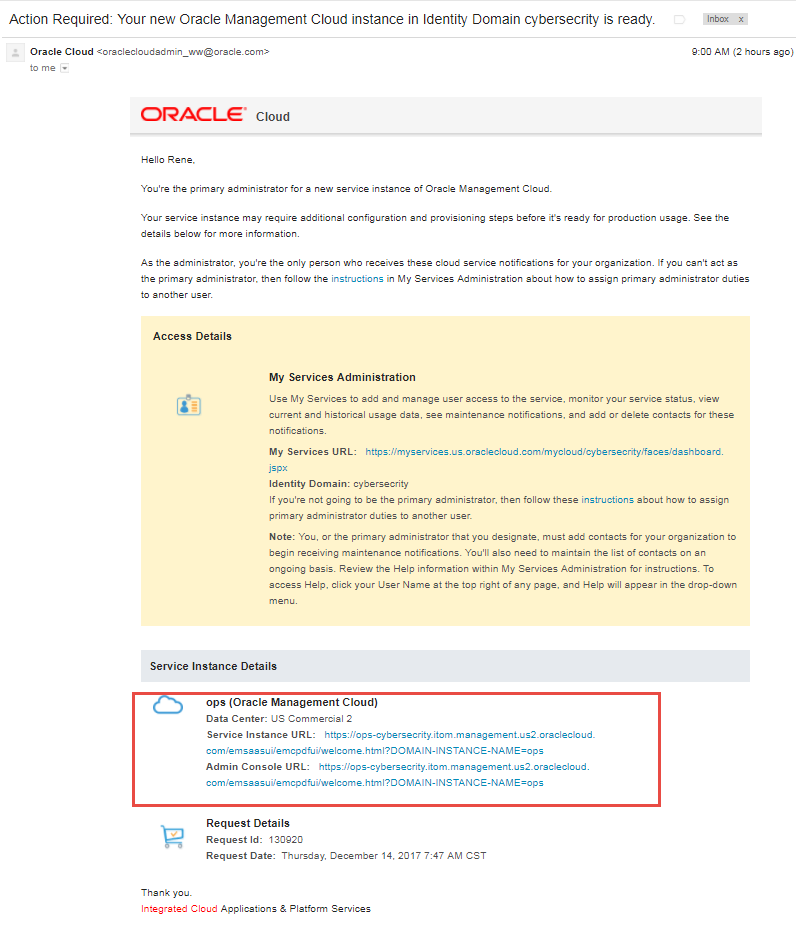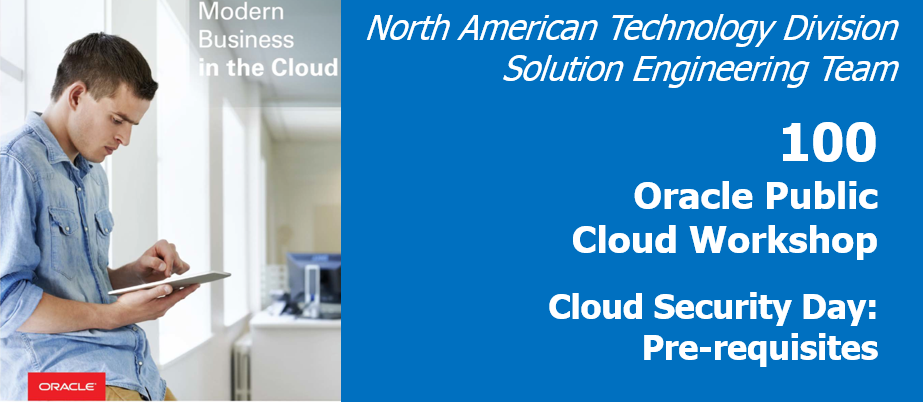
Update: January 11, 2018
Introduction
The purpose of this lab guide is to walk customers through the steps necessary to request an Oracle Cloud Trial account as well as some of the services which will be required for lab exercises which follow.
To log issues, click here to go to the github oracle repository issue submission form.
Objectives
In this lab, we will cover –
- How to request an Oracle Cloud Trial account
- Arrange services on the cloud dashboard for easy navigation
- How to create your Oracle Management Cloud Instance
Pre-requisites
- A valid email address
- Credit card to sign up for your Oracle Cloud Trial account
- Trial accounts are free and are enabled with $300 credit
Your card will not be automatically charged once the $300 credit has been consumed
Requesting your free Promotional Account ($300 credit)
Proceed as indicated below to request your free Oracle Cloud account. This account comes with $300 credit to try out any cloud service and will be used primarily for the use cases defined in the workshop.
While your credit card is required to sign up, keep in mind that you won’t be charged unless you explicitly decide to extend the services after your $300 credit is fully used.
Go to https://myservices.us.oraclecloud.com/mycloud/signup?language=en
-
Fill in the form as shown below
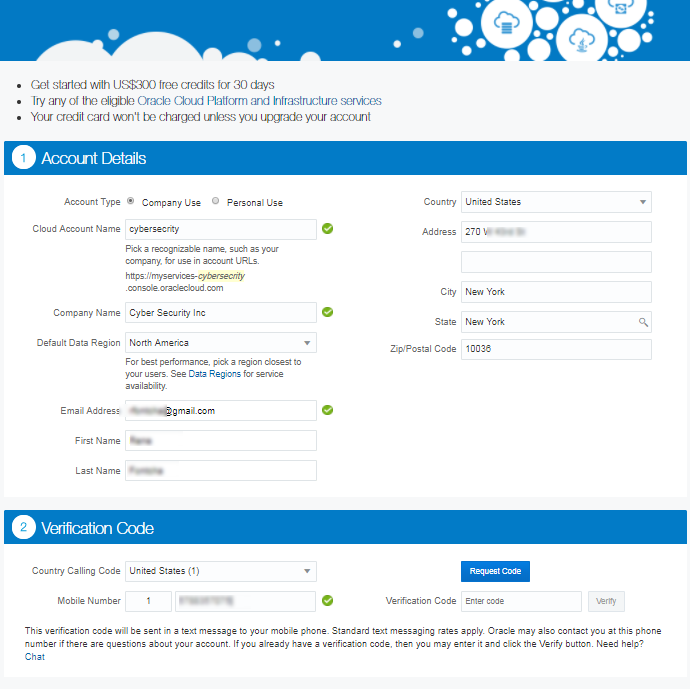
-
Provide your cell phone number and click
Request Code
-
Type in the code received on your mobile phone and click
Verify
-
Add Credit Card Details. You won’t be charged unless you choose to extend after your $300 credit is fully used.
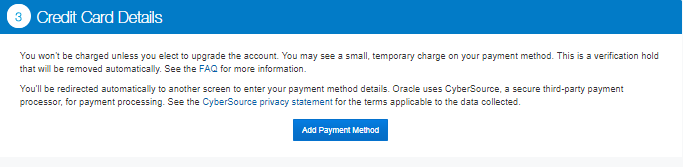
-
Accept the
Terms & Conditions
After about 15 minutes your account will be provisioned and you will receive a welcome email with details on the next steps
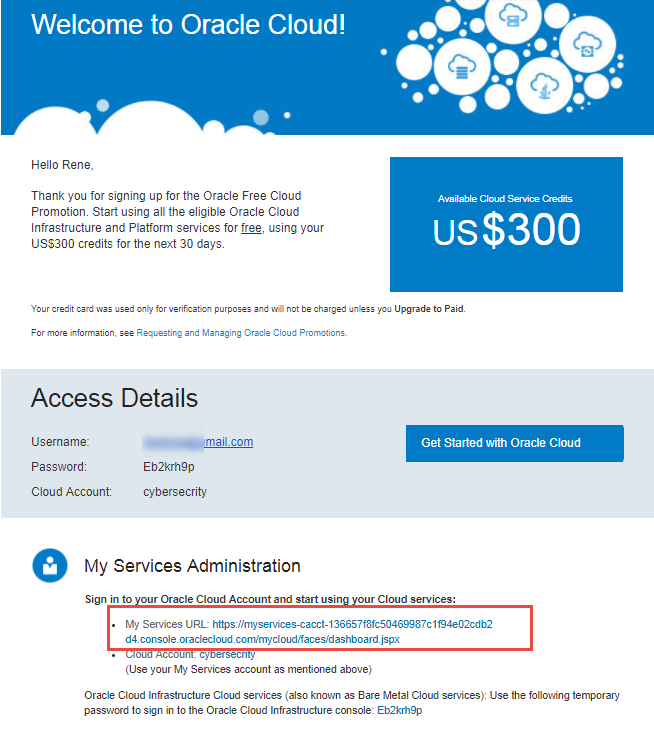
-
Navigate to
My Services AdministrationURL shown above to get started and login with the temporary password provided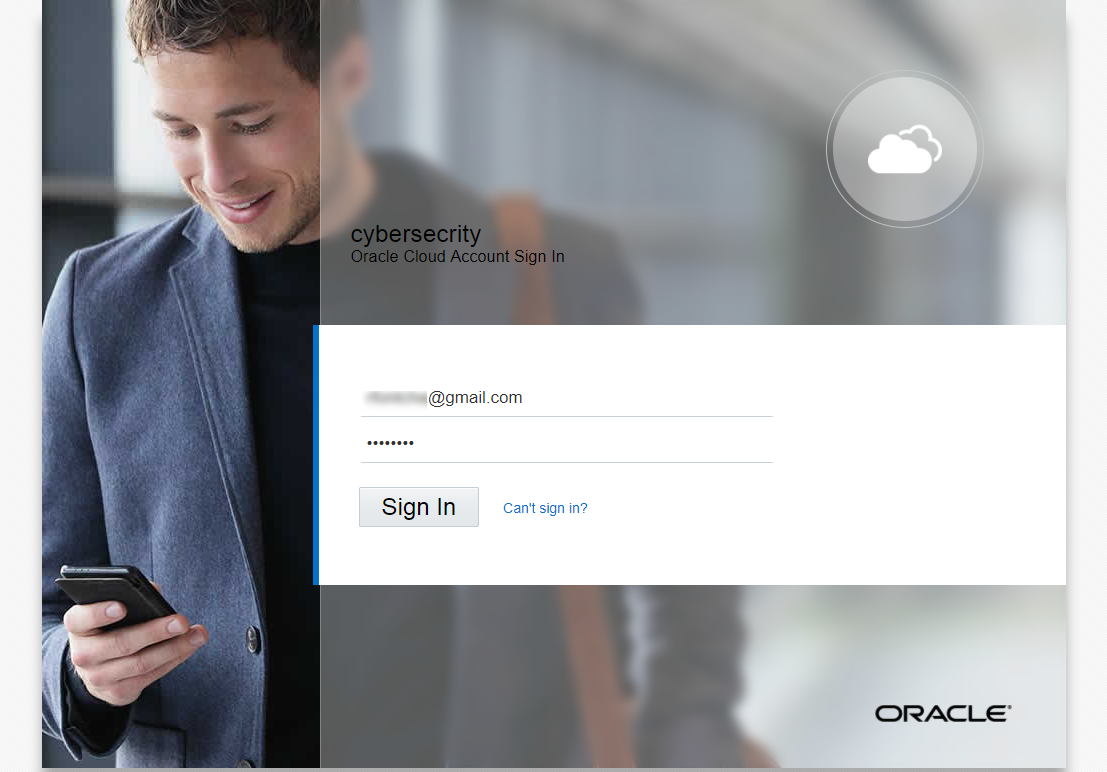
-
Set a new password for your account
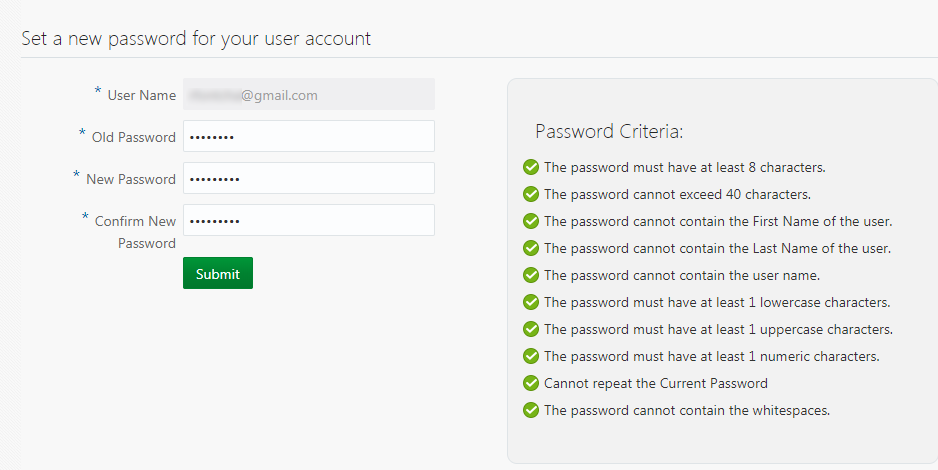
Arrange services on dashboard
- Verify that you have been redirected to the
Guided Journeypage
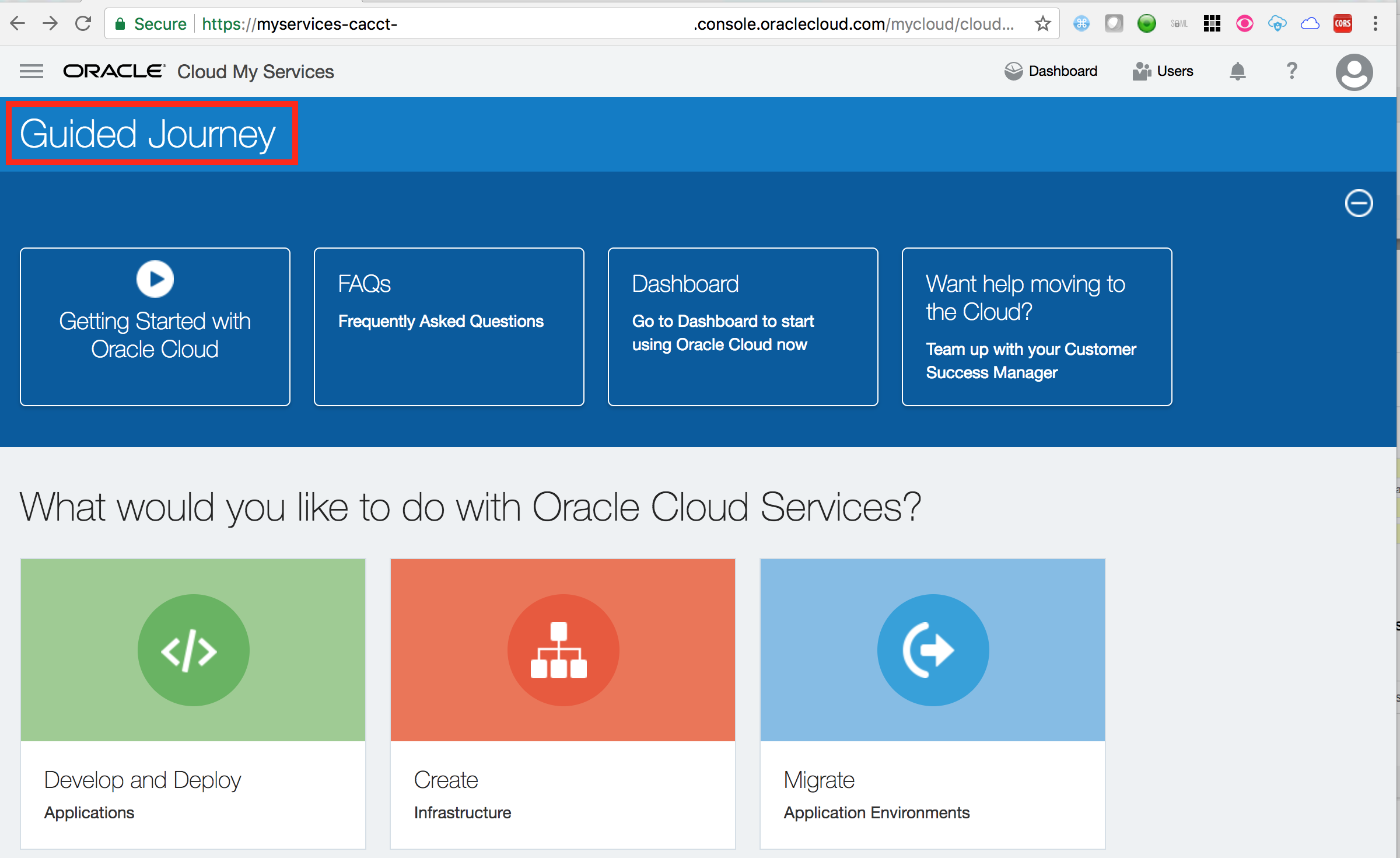
- Click on the
Dashboardlink on the top right hand corner.
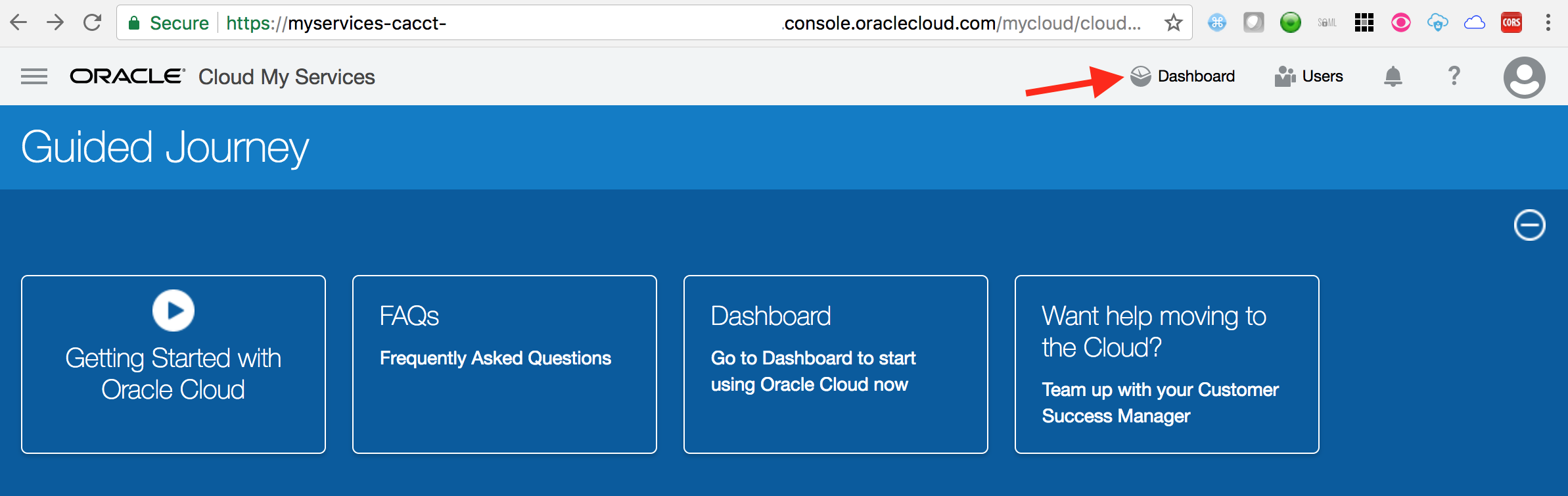
- Verify that dashboard shows the
Identity Cloudservice tile.
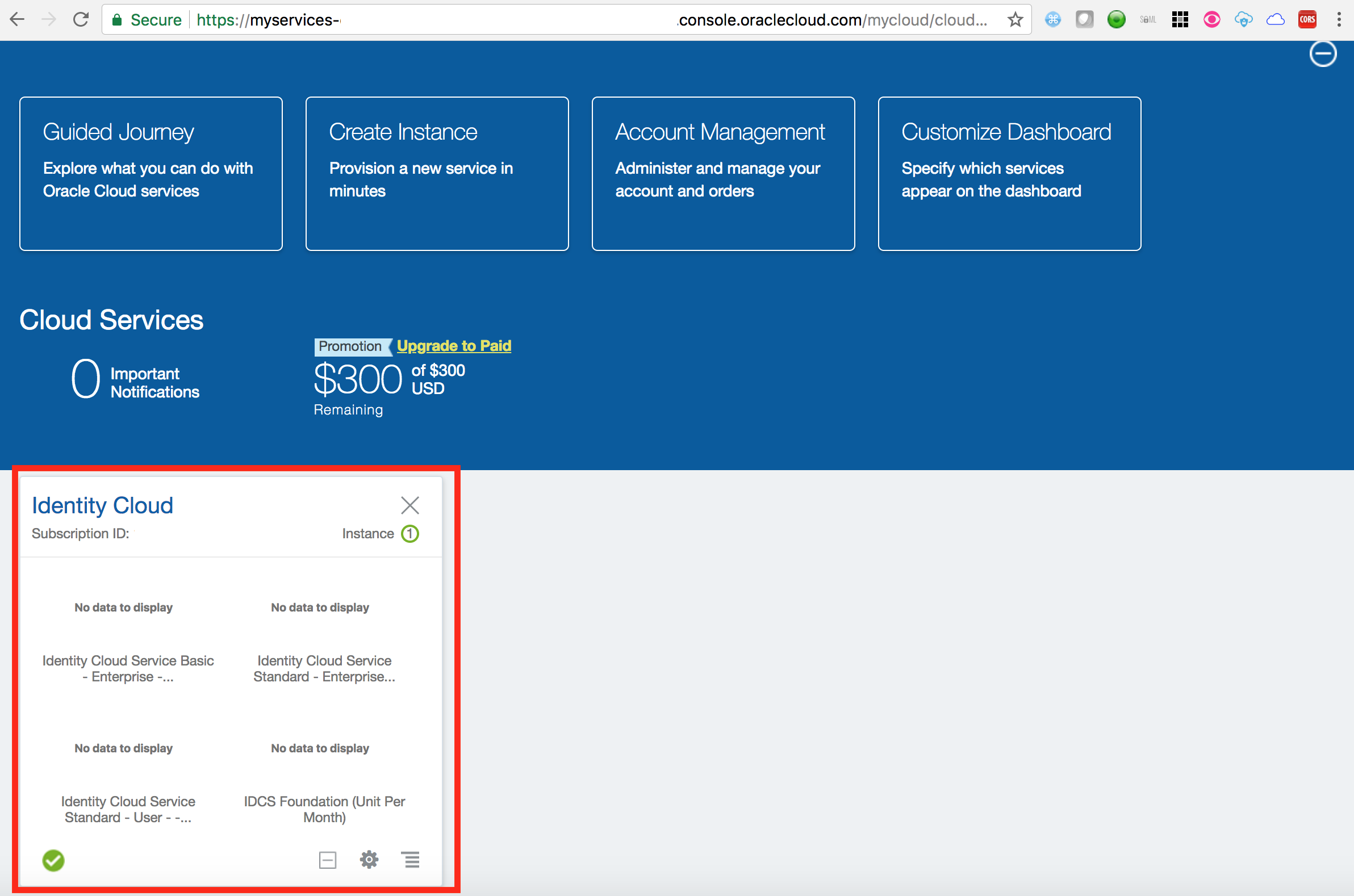
- Click on
Customize Dashboard
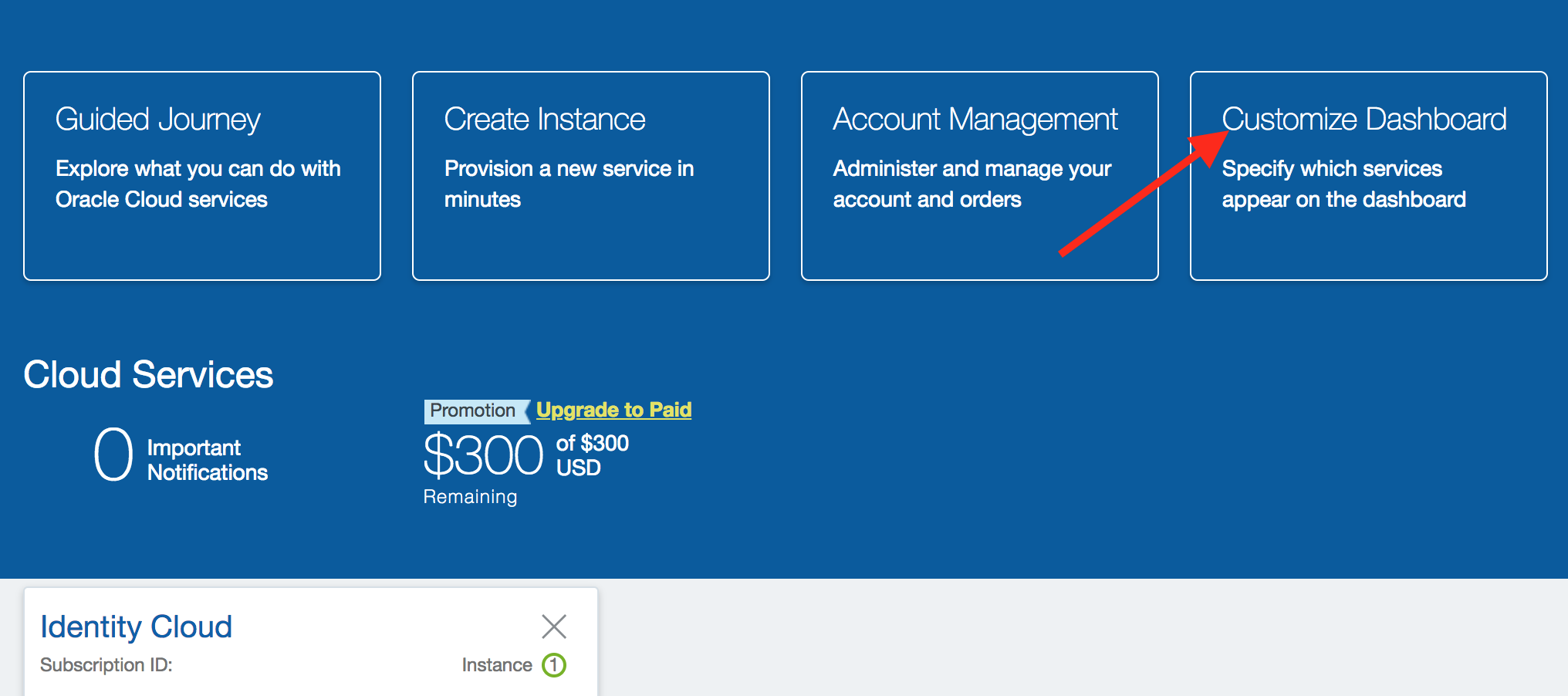
- Scroll down on the pop-up page to find the service
Oracle CASB. Click onShowbutton against the service. Close the pop-up.
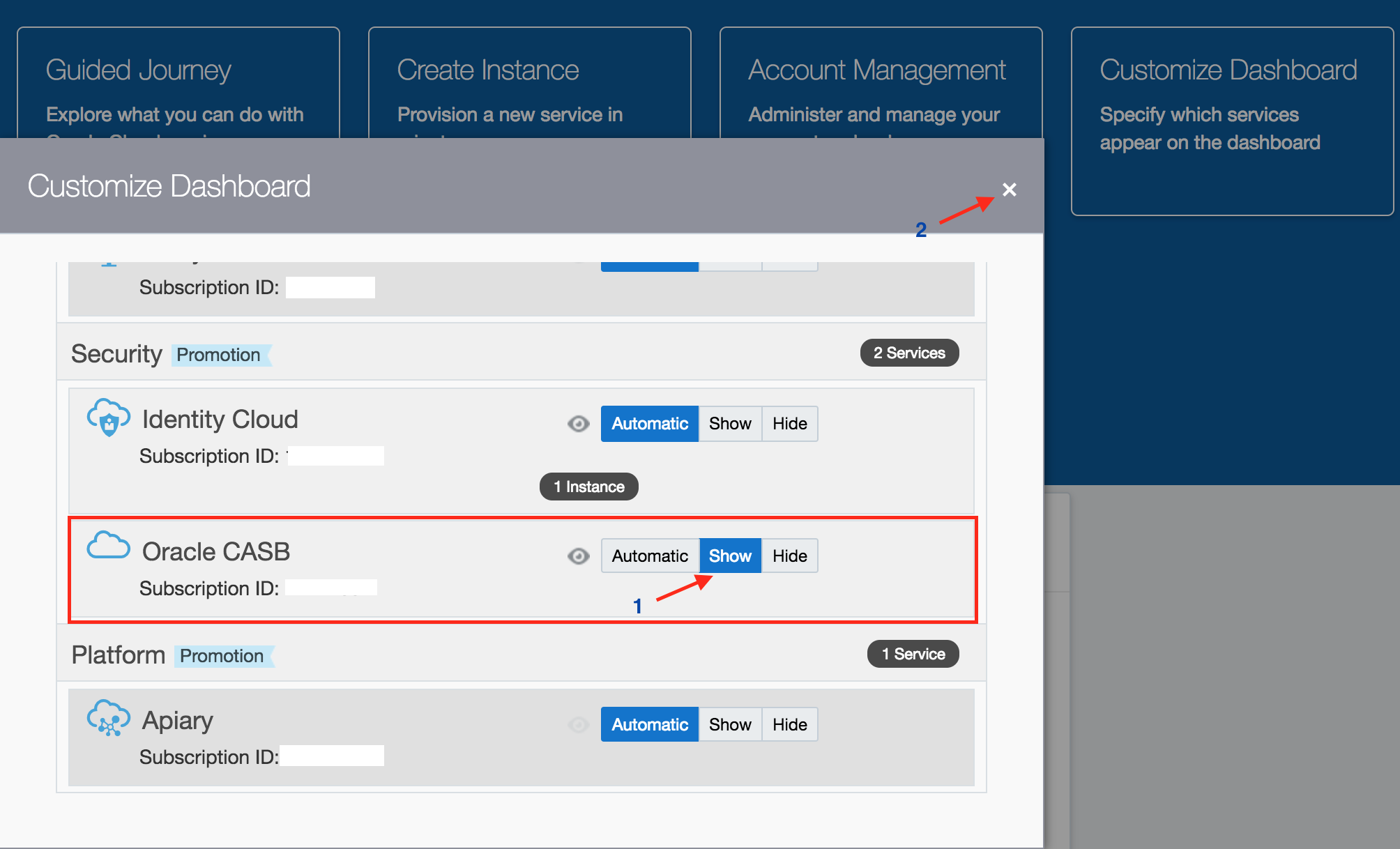
- Verify that the a service tile appears for
Oracle CASBon the dashboard.
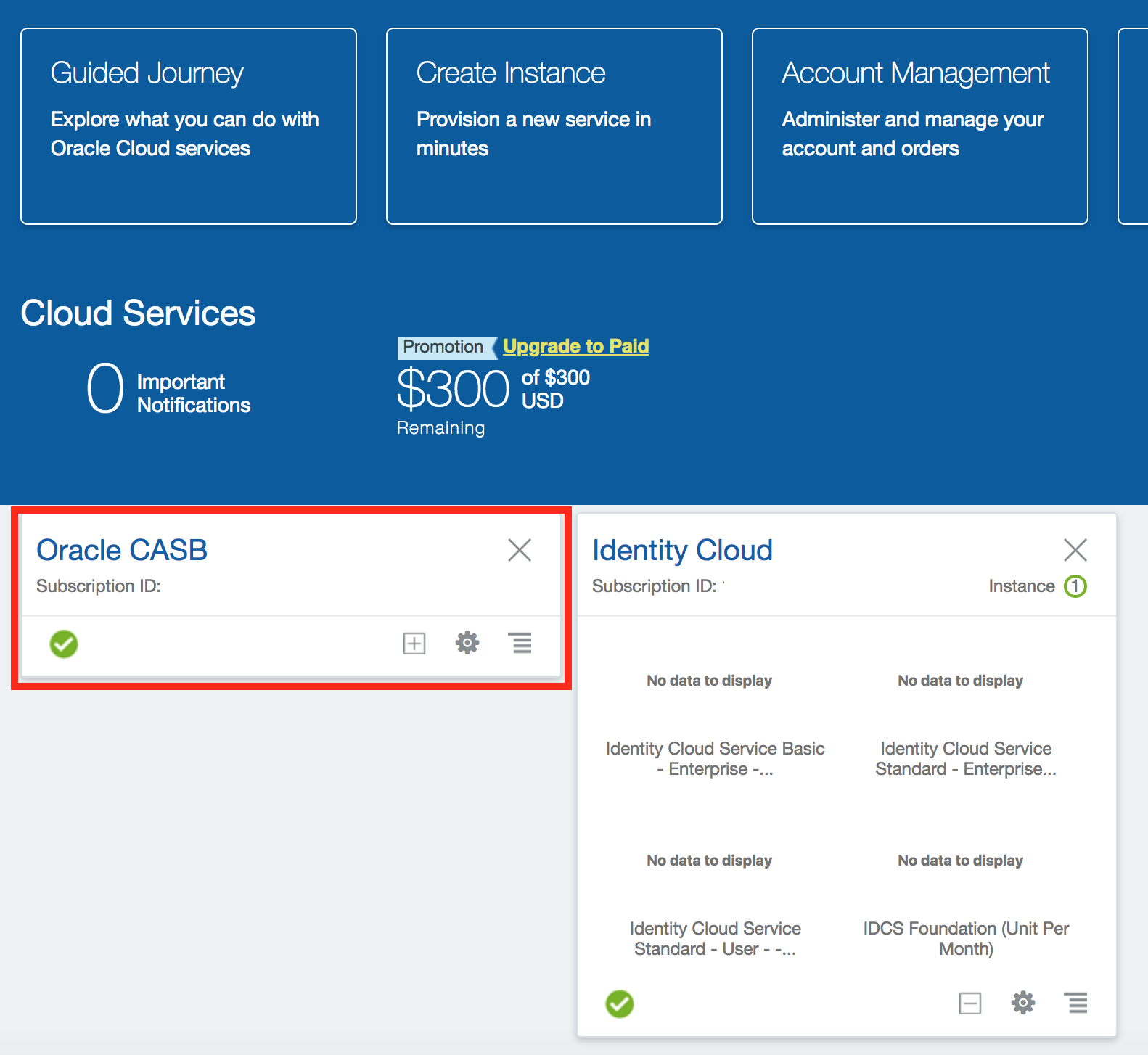
- On the top right hand corner of the dashboard, select the dropdown aganist
Identity Domain. Select the value that saystraditionalas shown below.

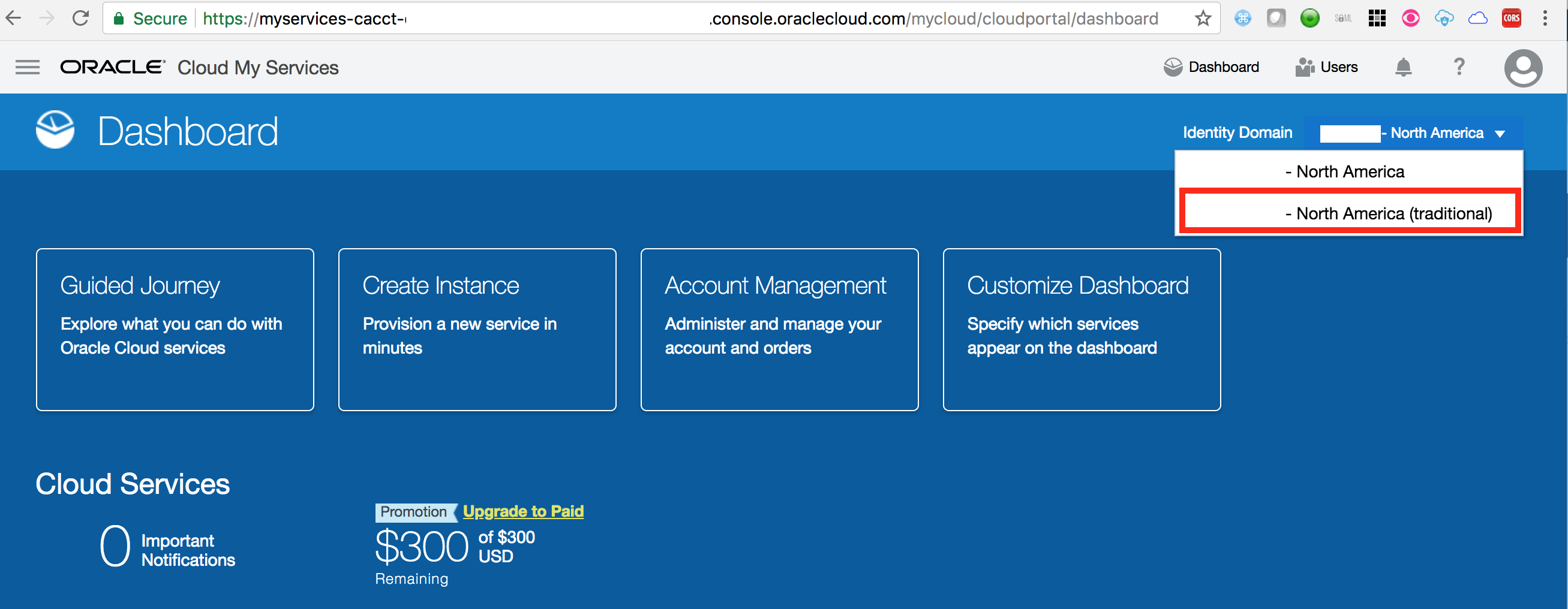
- Click on
Customize Dashboard
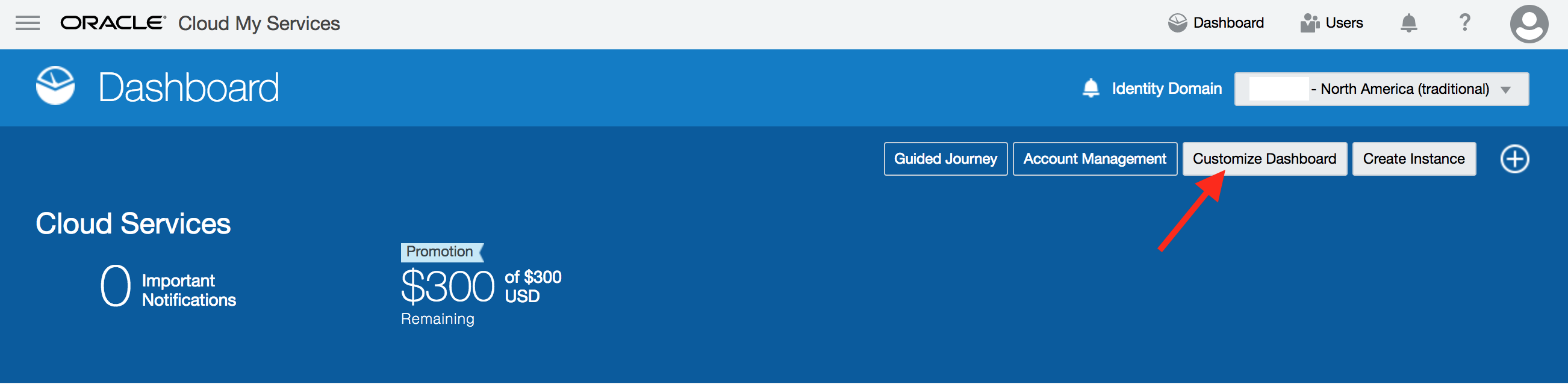
- Scroll down on the pop-up page to find the service
Management Cloud. Click onShowbutton against the service. Close the pop-up.
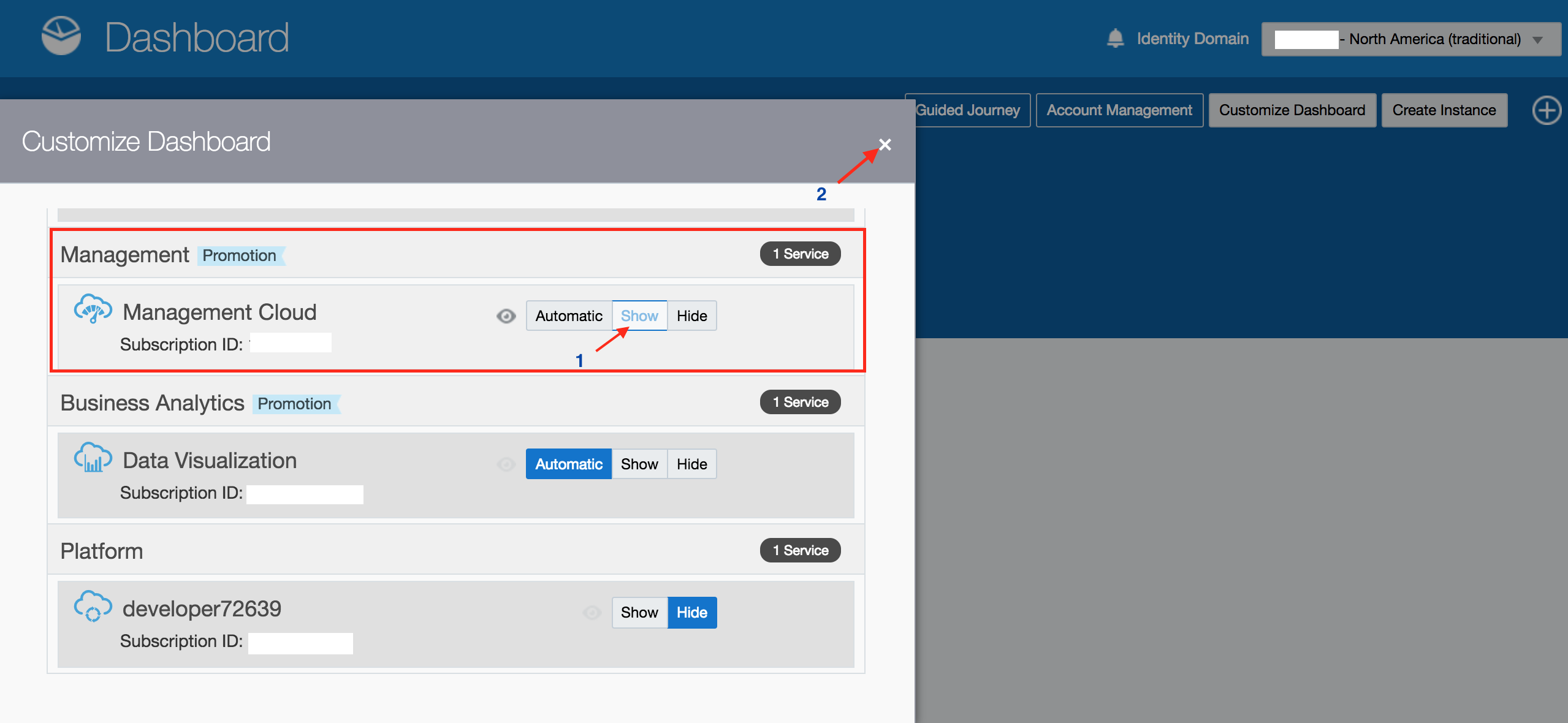
- Verify that the a service tile appears for
Management Cloudon the dashboard.
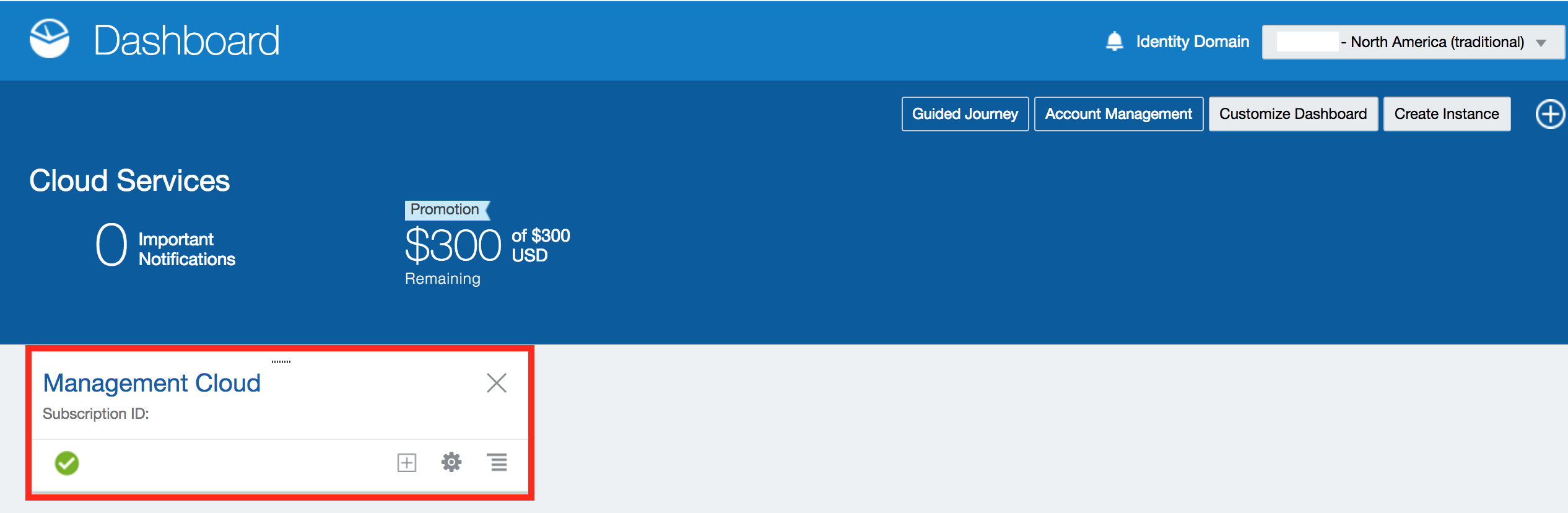
Create Oracle Management Cloud Instance
- Continuing from last step above, click on the
Action Menuagainst theManagement Cloudtile on the dashboard. Then, click onView Detailson the pop-up menu.
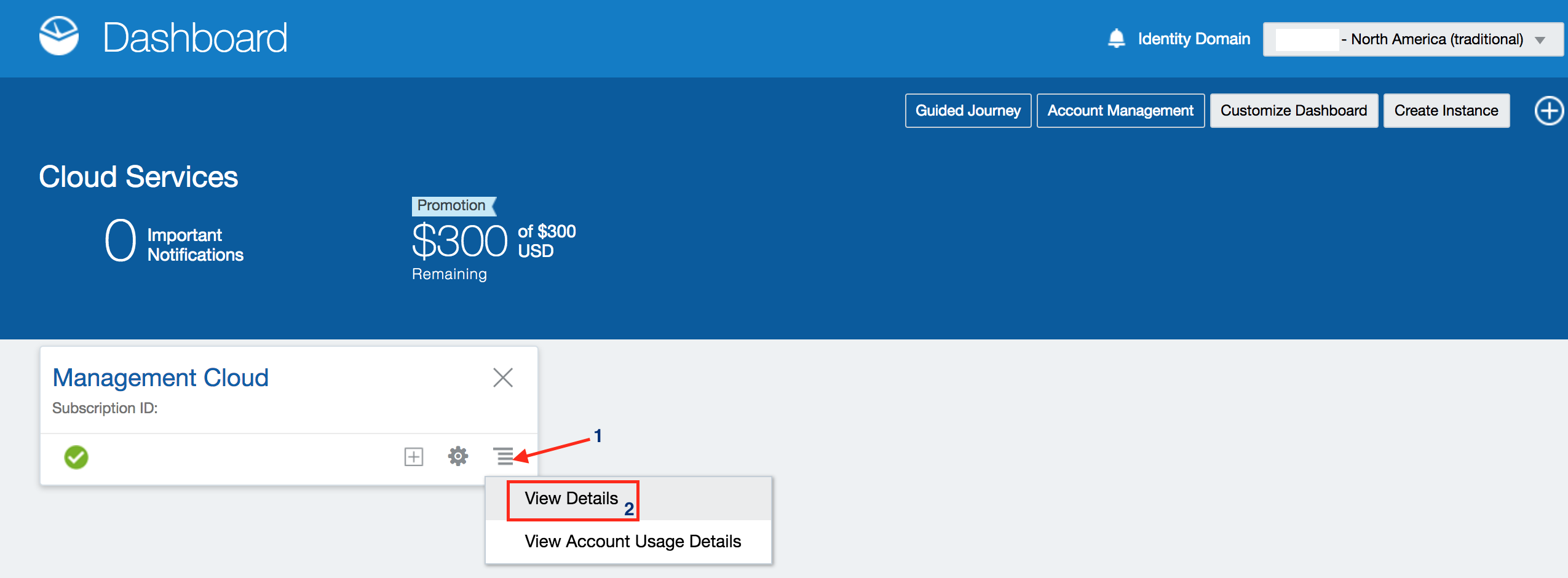
- Scroll down towards the bottom of the details page. Click on the button
Create Service Instance.
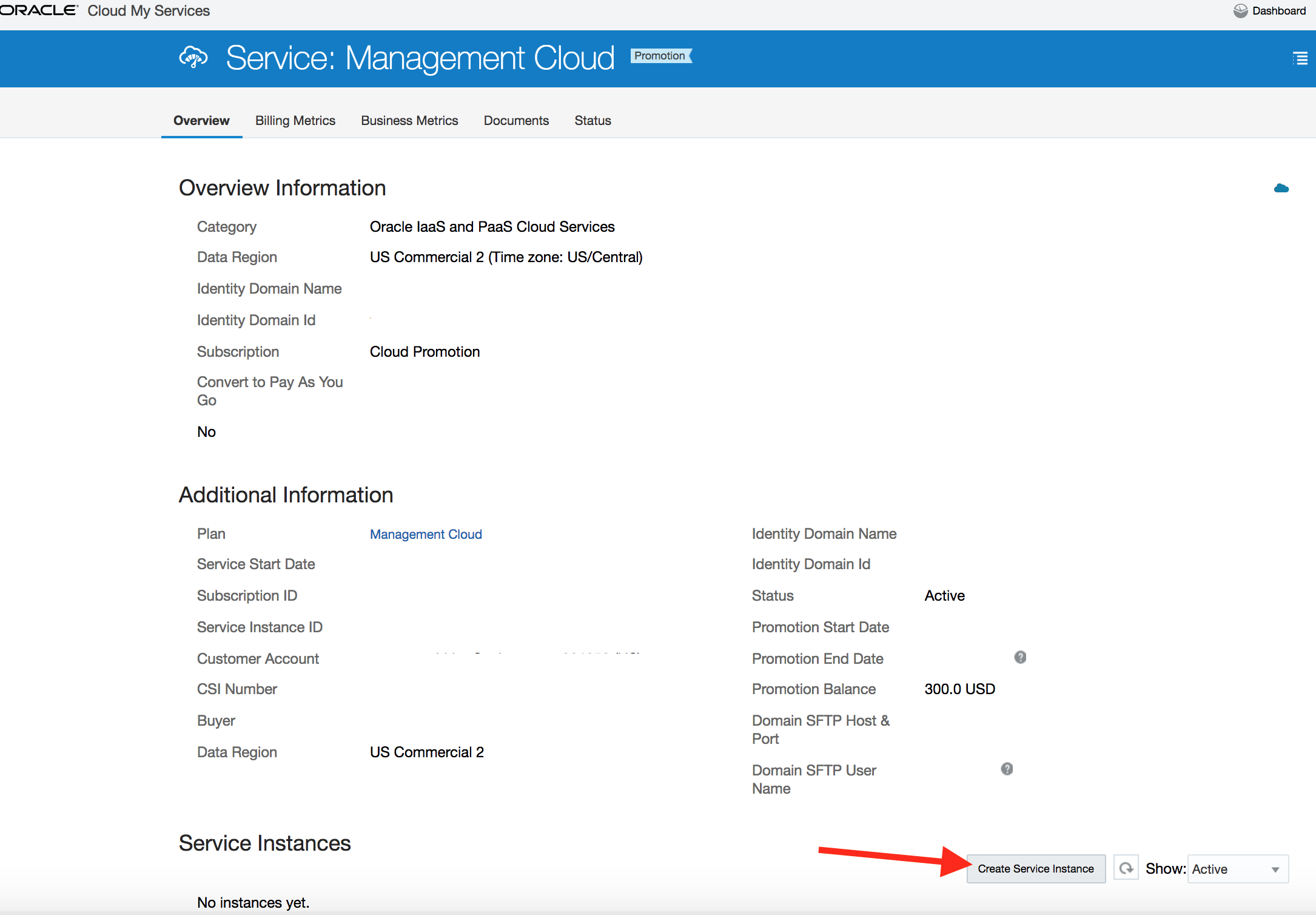
-
Fill in the details required and click
Create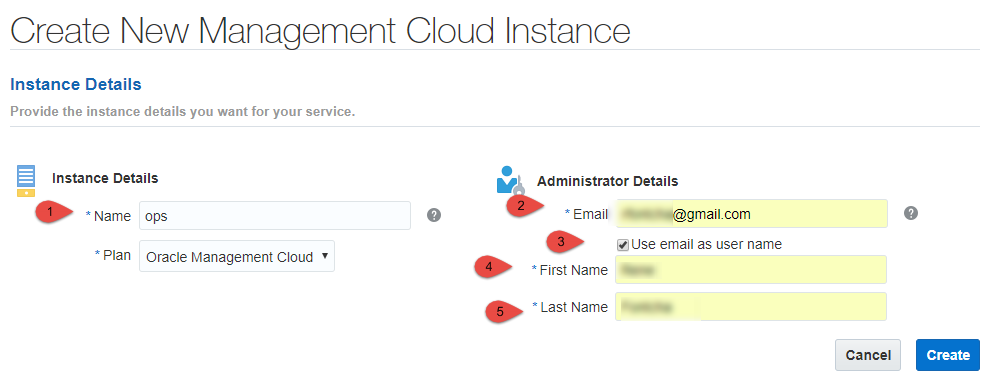
-
After about 15 minutes your new
Management Cloud Service Instanceis created and confirmation sent to the admin email address with further details.